Wondershare Filmora 9
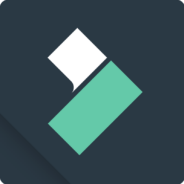
- Windows 7, 8, 10, 11
- Version: 9.6.1.8
- Size: 274MB
- [Total: 5 Average: 4.8]
Wondershare Filmora 9 packs a collection of video editing tools that are easy to learn as long as you are willing to spend a bit of your time to get familiar with them. You probably do not need to read any guide on how to use any of the tools.
A lot of video effects are available for you to add to your video so that it can attract more audiences when you upload it to your video channel. There are also tools to fix some video issues such as shaky video, wrong orientation, and distorted video.
Features and Highlights
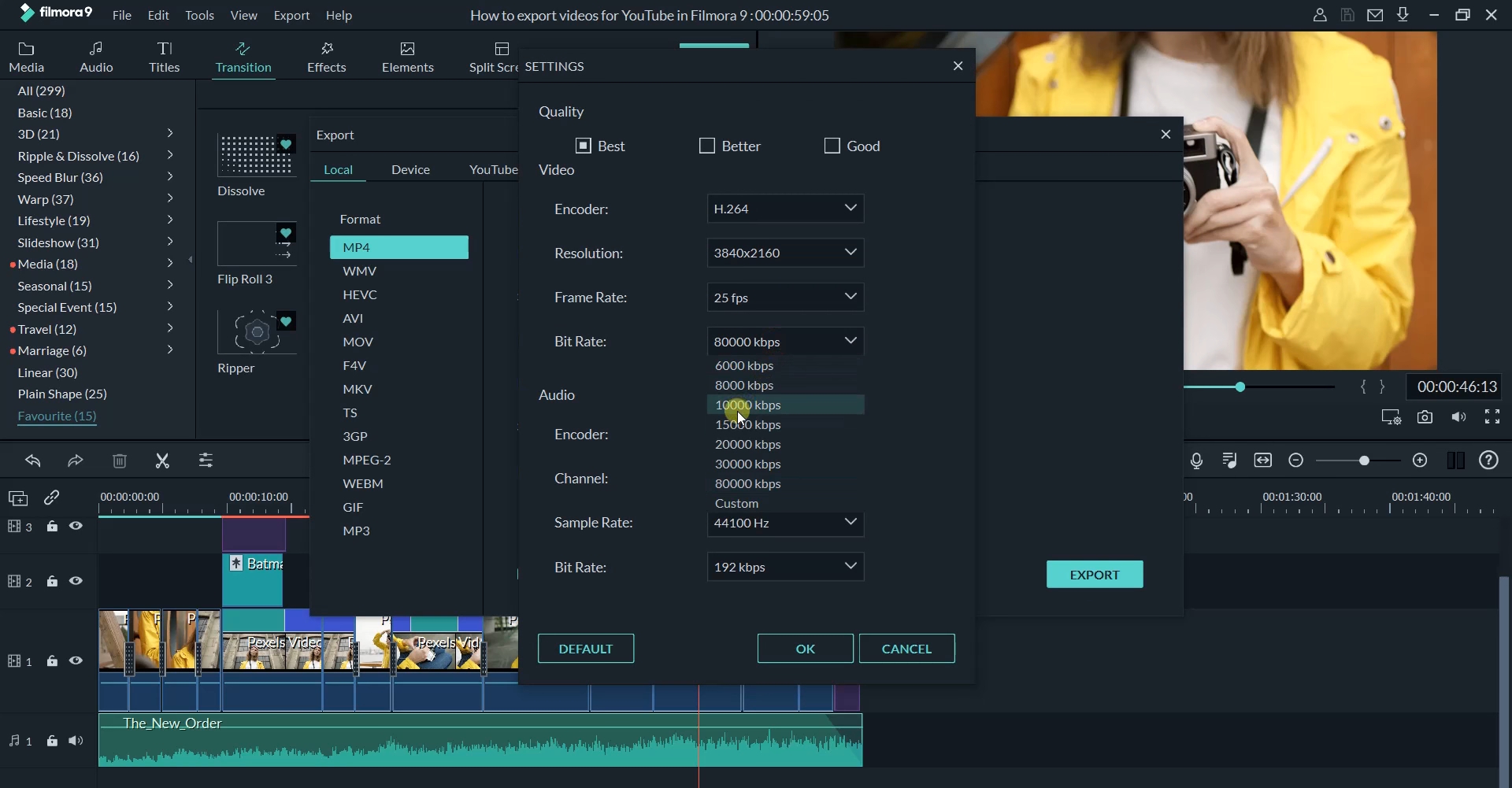
Wondershare Filmora 9 can trim your video while retaining its original quality by using one of its tools called Instant Cutter. It provides three ways to perform the trimming: using sliders, clicking buttons, or by entering timestamps. Once you finish selecting the video segments that you want to trim, use the preview panel before starting the trimming process to make sure that the video has been trimmed properly.
The same Instant Cutter can also be used to merge two or more video files. Add videos, arrange the order, preview the result, and then combine the videos. It sounds easy, and it does, as long as you follow the requirements. Not only the videos must have been taken by the same device, they must have the same frame rates and resolutions too.
If you have a shaky footage, Wondershare Filmora 9 can help you fix it. Use the stabilization tool in the editing panel, let it analyzes your video, and set the stabilization level until you get the most perfect output.
Sometimes you might find a video clip with a wrong orientation that makes it too annoying to watch. This problem can be solved easily by rotating the clip in Wondershare Filmora 9.
When you finally finish editing your clip, Wondershare Filmora 9 lets you pick one of the three quality levels that are based on bit rate, or use your own custom bit rate, frame rate, resolution, and encoder. Unless you’re going to use the clip for a certain purpose, like uploading it somewhere for streaming, it is recommended to use the same settings as your original video when saving your clip.
You can upload your clip to YouTube or Vimeo directly from within Wondershare Filmora 9, but you have to sign in to your YouTube account first. If you’re worried about the safety of logging in from a third-party software, the simplest and safest way would be to visit YouTube site to upload your video.
Wondershare Filmora 9 Free Download for Windows
Wondershare Filmora 9 provides a number of ways for you to add videos into the software for editing. You can import a video from a folder or record a video using webcam or the built-in screen recorder. Once you finish recording a video, it will be saved into the Media Library automatically. To start editing the recorded video, you simply need to drag it into the timeline. You can click the link below to download Wondershare Filmora 9 for Windows:
- App Name Wondershare Filmora 9
- License Freeware
- Publisher Wondershare
- Updated Jan 9, 2024
- Version 9.6.1.8
On our site you can easily download! All without registration and send SMS!





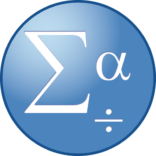











Leave a Comment